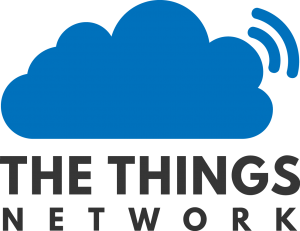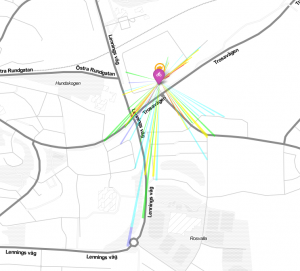A client was like to show some images on a TV and i try to find a good solution with Raspberry Pi and after tested some i selected to go with setup a Raspberry Pi with Raspbian open up a Chromium webbrowser in fullscreen mode on startup.
This sounds easy but there was a couple of things i find out on the way to get a stable and working version of this project.
The webpage i built my self and not going to include in this post i only whant to write down what i find around Raspbian and the setup to get all stable.
Here is the different steps to setup Raspbian right:
1. Wifi setup
I used a Raspberry Pi 3 B+ with built in wifi but to get it up on the wifi without any keyboard i configure the wifi setup on the SD-Card.
Read my old post about this here.
2. Enable SSH
Read my old post about this here.
3. Clean up Raspbian
The non-lite version of Raspbian comes with quite a few things that are not needed for a Kiosk-style display which bloat the install.
They can be removed, after which an autoremove will take care of any dangling dependencies:
sudo apt-get remove --purge wolfram-engine scratch nuscratch sonic-pi idle3 smartsim java-common minecraft-pi python-minecraftpi python3-minecraftpi libreoffice python3-thonny geany claws-mail bluej greenfoot
sudo apt-get autoremove
4. Ensure everything is up-to-date
Run this commands to make sure your raspbian is up-to-date:
sudo apt-get update
sudo apt-get upgrade
sudo apt-get dist-upgrade
5. Install Chrome and unclutter
We need chromium-browser as well as unclutter (to hide the cursor).
sudo apt-get install unclutter chromium-browser
6. Automatically start Chrome and disable black screen shows up after 10 minutes
Change the file ~/.config/lxsession/LXDE-pi/autostart to look like:.
@lxpanel --profile LXDE-pi
@pcmanfm --desktop --profile LXDE-pi
@xset s noblank
@xset -dpms s off
@sed -i 's/"exited_cleanly": false/"exited_cleanly": true/' ~/.config/chromium-browser Default/Preferences
@chromium-browser --noerrdialogs --kiosk http://www.google.com --incognito --disable-translate
The first 2 lines is to get the desktop to start.
The 3th and 4th line is to disable black screen after 10 minutes
The 5th line is to ensures chromium thinks it shut down cleaning, even if it didn’t to prevent tab restore warnings.
The 6th line is to start the chromium webbrowser and to set wish URL Chromium should show.
7. How to disable “Translate page”-dialog
I write in the beginning of this post that i dont going to get in to the page i was showing but there is a tip i like to give, i was getting a “Translate page”-dialog everytime i rebooted the Raspberry Pi.
The only way i find that worked for me was to add a meta tag in the html code to disable it:
<meta name="google" content="notranslate">
Now we are done
Now you have a working Raspberry Pi that on startup shows a website in chromium full screen (kiosk mode).
Reboot the raspberry pi and let it run.